
A VMDK (Virtual Machine Disk) is a specialized file format developed by VMware to encapsulate the entire contents of a virtual machine's hard disk, including operating systems, applications, configurations, and user data. Accessing VMDK file contents is critically important for professionals across various domains, enabling essential tasks such as data recovery, system migration, forensic investigations, and comprehensive system analysis.
Common scenarios for viewing VMDK contents include disaster recovery efforts where critical data must be retrieved, cybersecurity investigations requiring in-depth examination of virtual machine states, IT infrastructure migrations that demand detailed system understanding, compliance and auditing processes necessitating thorough system inspections, and troubleshooting complex technical issues where direct disk content examination provides invaluable insights. By providing a comprehensive view into virtual machine environments, VMDK file exploration has become an indispensable technique in modern digital forensics, IT management, and system administration, bridging the gap between virtual and physical computing infrastructures.
Understanding VMDK File Structure
The VMDK (Virtual Machine Disk) format is a specialized disk image format used by VMware virtualization platforms. Unlike traditional disk images, VMDK files are designed to be efficient, flexible, and supportive of complex virtual machine configurations.
Monolithic Disk Files
- Contain the entire virtual machine disk in a single file.
- Simplest VMDK type.
- Easier to manage but less flexible for large deployments.
Sparse Disk Files
- Dynamically allocated disk space.
- Only uses physical storage for actual data.
- More efficient for storage management.
- Grows as data is added to the virtual machine.
Delta (Snapshot) Disk Files
- Represent changes made since a specific point in time.
- Used in VMware's snapshot mechanism.
- Allows reverting to previous machine states.
- Tracks incremental changes to the base disk.
VMDK files contain:
- Disk geometry information.
- Cylinder and sector details.
- Disk type specifications.
- Compression and encryption metadata.
- Virtual machine configuration references.
Preparation for VMDK Content Examination

Preparing to examine a VMDK file requires a robust toolkit and meticulous approach, involving multiple software and hardware considerations. Professionals need a comprehensive set of virtualization tools, including VMware-specific solutions like VMware Workstation, vSphere, and VMware Player, complemented by third-party disk mounting utilities such as FTK Imager, Arsenal Image Mounter, OSFMount, and libguestfs, and virtual machine management software like VirtualBox, Hyper-V, and Proxmox.
The examination environment demands substantial system resources, specifically a minimum of 16GB RAM, a multi-core processor, an SSD for optimal performance, sufficient storage space, and BIOS/UEFI with compatible virtualization support. Critically, before any exploration begins, creating an exact copy of the original VMDK file is paramount, utilizing write-protection mechanisms to preserve file integrity and maintaining comprehensive documentation of all examination steps.
Safety becomes the cornerstone of the process, requiring strict read-only access through forensic-grade tools with rigorous access controls, implementing write-blocking techniques, and using specialized forensic mounting tools with stringent permission management. Additionally, fundamental safety protocols dictate ensuring the virtual machine is completely powered off, disconnected from all networks, and definitively confirmed as not actively in use, thereby minimizing any potential risk of unintended data alteration or system interference during the examination process.
Method 1: Using VMware Workstation/vSphere
Direct VMware Method
- Launch VMware application.
- Select "Open a Virtual Machine".
- Navigate to VMDK file location.
- Choose mounting options.
- Browse file system directly.
Step-by-Step Process
- Open VMware Workstation.
- Select target virtual machine.
- Right-click and choose "Settings".
- Navigate to hard disk configuration.
- Select "Add" or "Attach" option.
- Browse and select VMDK file.
- Confirm read-only or read-write access.
- Access file system through VMware interface.
Method 2: Using Third-Party Tools
Open-Source Solutions
- libguestfs (Linux).
- mount-vmdk.
- guestfish.
- Arsenal Image Mounter (Windows).
- OSFMount.
Detailed Tool Comparisons
Linux Tools
- Pros: Native integration, powerful CLI.
- Cons: Steeper learning curve.
Windows Tools
- Pros: User-friendly interfaces.
- Cons: Limited advanced features.
Method 3: Command-Line Techniques
Linux-Based Approaches
bash # Using qemu-nbd sudo qemu-nbd -r /path/to/disk.vmdk sudo mount /dev/nbd0p1 /mnt/vmdk
Windows PowerShell Methods
powershell # Sample PowerShell mounting script Mount-DiskImage -ImagePath C:\vmdk\disk.vmdk
Troubleshooting Common Issues
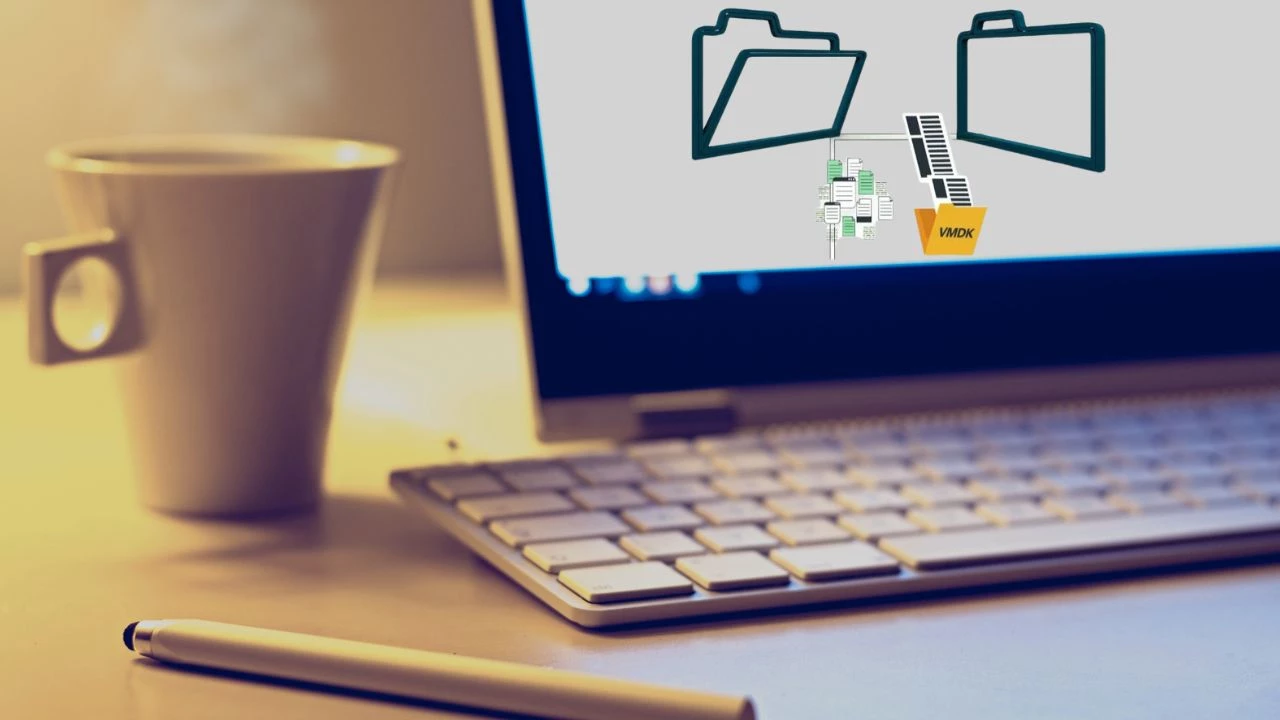
Troubleshooting VMDK file challenges requires a strategic and methodical approach to overcome complex technical barriers. When encountering encrypted files, professionals must obtain and utilize appropriate decryption keys, potentially coordinating with system administrators to ensure authorized access. Compressed VMDK images demand specialized decompression tools like 7-Zip or forensic vmdk extract utilities capable of handling intricate compression algorithms.
For corrupted disk images, advanced forensic recovery techniques become essential, employing sophisticated tools such as EnCase, FTK, or open-source alternatives like TestDisk to reconstruct file systems and recover fragmented data. Permission-related access issues necessitate a comprehensive management strategy, involving verification of user credentials, careful adjustment of file system permissions, and potentially using forensic mounting tools with elevated access rights. Throughout this process, maintaining data integrity, documenting all recovery steps, and using write-blocking mechanisms are crucial to prevent unintended modifications and ensure a successful examination of the virtual machine disk contents.
Best Practices
Best practices for VMDK file examination center on a meticulous and systematic workflow that prioritizes data preservation and forensic integrity. Professionals must document every step of the investigation with extreme precision, creating detailed logs that capture each action, tool used, and observation made during the VMDK file exploration process. Utilizing write-protected environments is critical to prevent any accidental modifications to the original disk image, ensuring the source data remains unaltered throughout the examination.
Data integrity validation becomes paramount, requiring professionals to employ checksum verification, compare file signatures, and cross-reference recovered data against original metadata to confirm the accuracy and completeness of the extracted information. Maintaining comprehensive, time-stamped logs not only serves as a crucial reference for current investigations but also provides a transparent audit trail that can be invaluable for future forensic reviews, compliance requirements, or potential legal proceedings. By adhering to these best practices, professionals can conduct thorough and reliable VMDK file examinations while maintaining the highest standards of technical rigor and data protection.
Conclusion
The exploration of VMDK file contents demands a nuanced understanding of virtualization technologies and meticulous technical expertise, with multiple viewing methods ranging from direct VMware interface interactions to advanced command-line and third-party tool approaches. Selecting the most appropriate technique is critical, requiring professionals to carefully evaluate factors such as file complexity, system resources, security requirements, and specific examination objectives. The importance of choosing the right method cannot be overstated, as it directly impacts data integrity, recovery efficiency, and the overall success of virtual machine disk investigations.
Looking forward, virtual disk management is poised for significant transformation, with emerging trends indicating increased automation in disk exploration, more sophisticated forensic tools, enhanced cross-platform compatibility, and advanced machine learning algorithms that will streamline complex disk analysis processes. As virtualization technologies continue to evolve, professionals must remain adaptive, continuously updating their skills and toolsets to effectively navigate the increasingly complex landscape of virtual machine disk management and forensic exploration.
VMDK Virtual Machine Disk VMware Virtualization Disk Image Data Recovery Forensic Investigation System Analysis IT Management System Administration




















